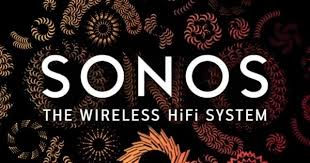
Want to listen to your own playlist? No problem. Just download the Sonos app and play your music over the speakers.
Download on Google:
Download on Apple:
This article will show you how to connect your mobile device to another Sonos system in a different location. When you connect to another Sonos system in the app, it will automatically connect as you move from one place to another so you can enjoy Sonos in your home and a friend or family member's home.
Sonos S2 app for iOS or Android
Connect your device to the WiFi network that Sonos is on.
Open the Sonos app.
Tap Connect when you are prompted to control a nearby Sonos system.
If you do not receive this prompt, go to the Settings tab and tap Join nearby system.
The app will prompt you to press and release the Join button on the nearest Sonos product if there is more than one Sonos system on this network.
Follow the prompts to connect to the Sonos system.
Sonos S1 app for iOS or Android
Connect your device to the WiFi network that Sonos is on.
Open the Sonos app.
When you see the message “Sonos found” at the top of the screen, tap Connect.
Tap Let’s connect.
The app will prompt you to press and release the Join button on the nearest Sonos product if there is more than one Sonos system on this network.
Once you see “Connected to your Sonos system,” select Done.
Sonos S1 and S2 app for macOS or Windows
Connect your device to the WiFi network that Sonos is on.
Open the Sonos app.
Tap Let’s Connect when you see the message “We found Sonos on your network.”
Follow the prompts to connect to the Sonos system.
